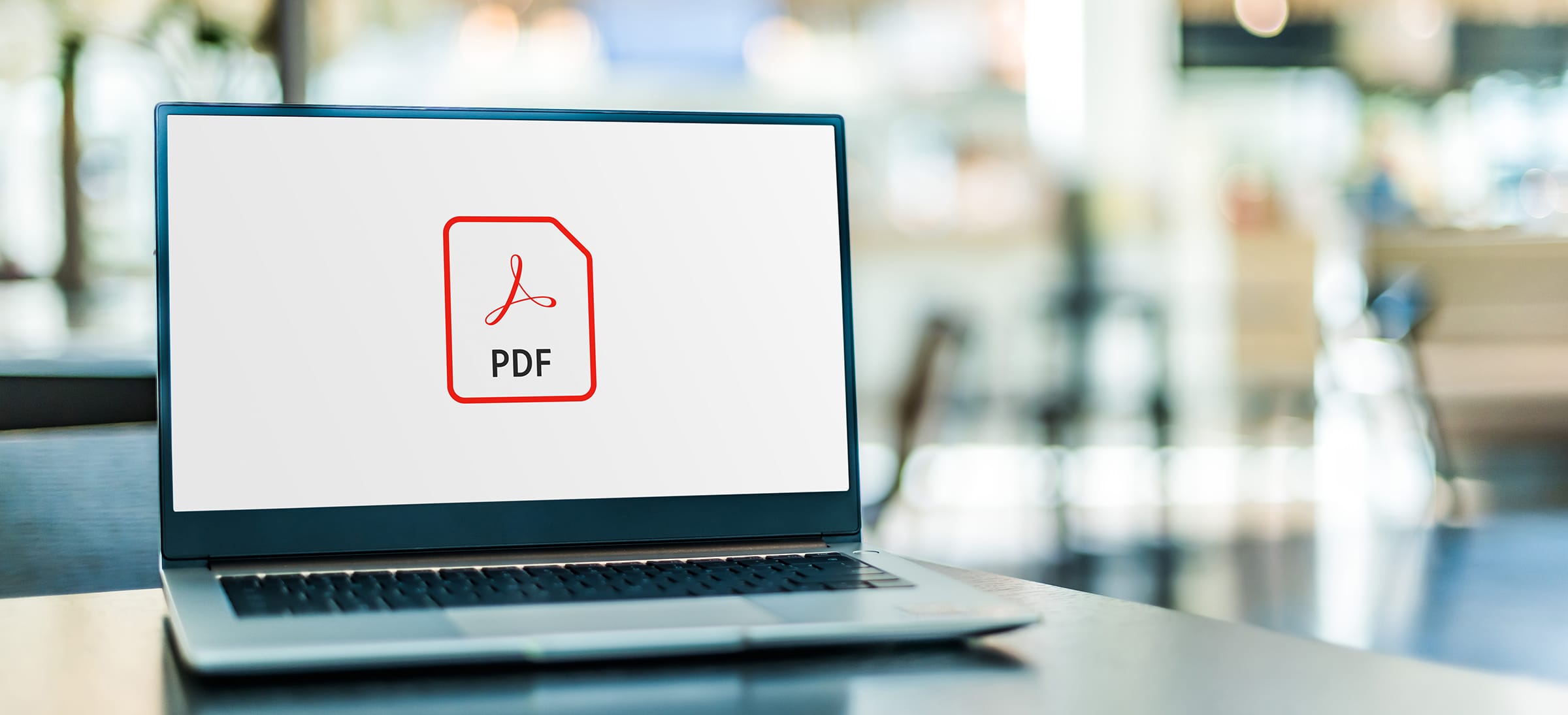One of the final steps in self-publishing is submitting your PDF file to the printer. And while you likely have spent plenty of time poring over the content of your soon-to-be-published book, the correct formatting of your PDF file is a critical step in ending up with a final printed book that looks fantastic.
So what kind of PDF problems are the most commonly made? Let’s look at the top 10 PDF problems that can keep your printed book from looking its best.
1. Content Too Close to the Trim Line
As a self-publishing author, you may want to make sure that your book’s content is placed on the pages as efficiently as possible so that you don’t print a book that is longer than it needs to be. But when your book’s content is placed too close to a page’s trim line to widen the margins and get more content on each page, you run the risk of literally losing a tiny slice of that page’s contents, causing PDF problems.
When the book is being cleaned up and trimmed at the end of the printing process, a slice of each page will be removed which is why authors must pay careful attention to the three outer edges or borders that make up a page so PDF problems don’t occur. Every PDF file page includes three borders: the bleed edge, the trim and the PDF edge.
2. Content Too Close to the Spine
Just like the outer edges are important to watch when creating your book, the inside margin (also called the gutter) is a critical edge to watch. When a book is printed using Perfect Binding, content on the inside margin naturally sinks into the binding.
So when content is placed too close to this area, it is at risk of sinking into the spine area and becoming lost or at best, difficult to read. Authors should allow an extra ¼ inch margin with Perfect Binding to avoid common PDF problems like this.
PDF Problems — Font Issues
Another area in which PDF problems can occur relates to the font that an author uses for the body of their book. Having an easy-to-read font is critical for readers to be able to enjoy the content of a book. But when a font is not managed correctly on the PDF, the result can be a book that is difficult to read or even a delay in the production of your book to fix the font problems.
3. Not Embedded
The PDF should have fonts embedded into the file so that the printer can use the right fonts throughout the book. When the fonts used in the book are not embedded in the PDF file, the printer may not be able to access the correct font causing a delay or change in your book’s printing.
4. Too Small or Illegible
The size of the font determines the readability of your book. Choosing a too-small font can decrease the book’s length, which can be appealing for a self-publishing author, but it can also make the content difficult to read easily. And when a potential reader picks up your book to check it out, if the font is too small, they may decide to keep looking for an easier-to-read book.
For most genres, the body of your book should be in 9-12 size font and titles can be in 18-point fonts. Decorative fonts can add an interesting style to your special pages or headers, but the body of the book should not use a decorative font. A simple font is always better than one that might be hard to read over many pages.
PDF Problems and Photography
Making sure that your file will support beautiful photography is key when you are preparing your book for the printing process. But PDF problems like low-resolution photography, missing color profiles, and placing the pictures incorrectly on the page all can contribute to printing problems that may make your book look less professional.
5. Low-Resolution Images
Another way to avoid PDF problems is to make sure that your file does not include low-resolution images. High-quality photography is the key to clear, crisp pictures since photos with low resolutions can be blurry and pixelated when printed.
Screen resolutions are around 72 dpi, so lower-resolution photos may appear clear during the PDF creation process. But printing will require 300 dpi for them to look good. An easy way to test your photos for the right resolution is to enlarge them by 300%. If the photo still looks good and is not pixelated, you can include it in your PDF file.
6. Missing Color Profiles
In order for your full-color photos to print exactly how you expect them to, your PDF must also include a CMYK color profile for the printer. By including an embedded color profile, the printer can make sure that the final printed photos will be a perfect color match.
7. Parts of Pictures Missing In Center Margins
Just like text can disappear into the spine of Perfect Bound books, photos can also sink out of view. Adjusting for this natural sinkage with a generous margin can help avoid PDF problems with photos, especially on two-page photo spreads.
Authors should keep in mind that any photo key element, like a face or focus of the picture, should not be placed at or close to the spine area on a two-page spread, since any misalignment, however slight, will be highlighted in the final printed copy of the book.
8. Pictures Are Not Placed to the Bleed Line
Photos should be treated like all other book content and placed all the way to the bleed line. PDF problems occur when pictures are only placed to the trim line, resulting in a potential small white line at the outer edge of the photo where the trimming did not remove all of the outer paper edges.
Spines and Covers
Self-publishing comes with many benefits for authors, not the least of which revolves around having full creative control over the final presentation of your book. And writers who want their books to stand out on the bookshelf may choose to design an eye-catching cover and spine design for that reason.
But the book cover and spine need to be crafted so that not only is the text on the spine easily readable, but it should also take into consideration the way that the printing process can affect the final outcome of a book. PDF problems with the spine and book covers can severely impact the final look of a book so these small but critical details need to be prioritized by self-publishing authors who want the outside of their book to look appealing to potential readers.
9. Contrasting Cover and Spine
When the book spine is designed with a contrasting color rather than a complementary one, the spine’s color can actually end up looking unbalanced on the final print of the book. Because the binding process comes with a small variance in material placement, a contrasting spine can highlight that movement and result in an unprofessional look.
10. Unreadable Contrasts
Since the spine of a book is the “face” of the book while on a retail shelf, the text on the spine needs to be highly readable. But authors who use text that is not in a high contrast color can make the title, author name, and any other information included on the spine unreadable.
Turning Your PDF into a Book
Transitioning your book from a draft to a PDF file to a printed copy you can hold in your hands can be challenging, but our list of PDF problems to avoid is a good checklist for any author to use. But be sure to work with a trusted printing company that can deliver a quality, beautiful book so that all of your hard work writing your book and formatting your PDF file will result in a book that you can be proud of for years to come.
Dazzle Printing has been helping authors make their book dreams come true with their high-quality materials as well as a proven track record of printing gorgeous books in all genres and styles. Whether you have just started writing your next book or you are ready to move your book from a draft to a PDF file to prepare for printing, Dazzle Printing is ready to partner with you.